Spam filters are put in place by email clients to protect you from spam emails. However, you might still find cases where it filters the useful emails and places them in the spam folder of your inbox. There's also a high chance that you receive spam emails on a daily basis. One of the reasons behind it could be that your email address is listed in a spam email list.
If either of the two scenarios feel relevant to you, this guide will provide a solution to your problem and guide you on how you can remove emails from spam lists.
Case 1: Stop receiving spam emails
Spam emails are unsolicited emails and provide no value to the users. They can also be used to harm the user by scamming them or delivering malware and viruses. If you are one of them, here are some ways you can have your email address removed from a spam list:
1. Unsubscribe
This is the primary step you must take in order to stop receiving spam emails from a sender. This action will ultimately remove your email address from the sender’s mailing list. The unsubscribe link is usually placed at the end of the email.
However, you need to be super careful when clicking links in spam emails. as these links can be malicious as well. Ideally, you should only click on unsubscribe if you have subscribed to it yourself or if you trust the email address or you can simply block them.
2. Mark it as spam
The second way is to simply mark the email as “Spam”. If you find an email is not reliable, you can mark it as spam or junk and your email service provider will automatically perceive it as spam and will block it from entering your inbox in the future. This also trains the spam filter of your ESP or email client.
💡 Related guide: 23 Email Spam Statistics to Know in 2023
3. Utilize spam filters
Your email service provider would already have a built-in spam filter that filters out spam emails You can even set the preferences for spam filtering. For example, in Gmail, you can set preferences like setting values and words that will help the spam filter recognize what to filter and what to not.
However, these spam filters may not be able to detect and filter all spam emails. In this case, you can use a third-party spam filter to block spam emails before it reaches your inbox. Some third party spam filters are:
Spam Titan
MailWasher
Mimecast
Zero Spam
Maximize your email performance with our free ebook
Optimize the right email metrics for higher ROI
Case 2: Remove a sender’s email address from spam list
Sometimes, emails from a particular email address might automatically get filtered into your spam box. This might happen because the sender’s email address has been marked as a spam email by your email client’s spam filter. To ensure the delivery of these emails to your inbox, you need to remove or unblock them from your spam folder.
Here’s how you can do it in Gmail:
Go to settings on the top right corner of your inbox.
In the settings panel, go to filters and blocked addresses.
Here, you will find all the email addresses that are blocked from your inbox and show up in your spam box.
Look for the email address you want to unblock.
Tap on unblock.
To do this in Outlook, follow these steps:
Go to settings and click on Junk email.
You will see all the email addresses that are blocked from sending you emails.
Tap on the delete icon if you want to remove the senders’ email address from this list.
You can also add an email address which you don’t want in your spam box in the future.
Similarly in Apple mail, you can mark an email as spam or junk, follow these steps:
Select the email you want to mark as junk by clicking on it in the inbox or any other folder.
In the menu bar at the top of the screen, click on "Message" in the top-left corner.
Hover over the "Move to" option in the drop-down menu.
Select "Junk" from the list of options. Alternatively, you can use the shortcut Command + Shift + J to mark the email as junk.
Source: Azusa Pacific University
Case 3: Get your email address removed from spam list as a sender
If the emails you send land in your recipients’ spam folder, there is a chance you are blacklisted from sending emails to your recipients. An email blacklist comprises a compilation of IP addresses or domains that have been marked by spam filters. Servers utilize these lists to pinpoint addresses that should be blocked. If you send spam emails, you are liable to be blocked from sending emails. Around 15% of the email marketers said that their companies' email addresses had been blacklisted at least once in the last 12 months.
So, what to do in this case? The ISPs that maintain the blacklists or spam lists usually keep them as small as possible to keep the email circulation flowing. Typically, you will need to request delisting of your domain/IP. Here are the steps for the same:
Send an email to the support team of the site whose blacklist you are on.
Explain in detail what happened and the actions you have taken to resolve the issue.
Once the team is convinced you will be removed from the blacklist automatically.
It's essential to adhere to the process, ensure your mailing lists are clean, and comply with any specified requirements.
To avoid being blacklisted, you should:
Conduct regular spam tests
Never purchase email lists
Filter and segment your email list
Maintain consistency in your emails
Provide double opt-ins
Avoid spammy words in your emails
Make it easy to unsubscribe
Boost inbox placement rates with managed deliverability
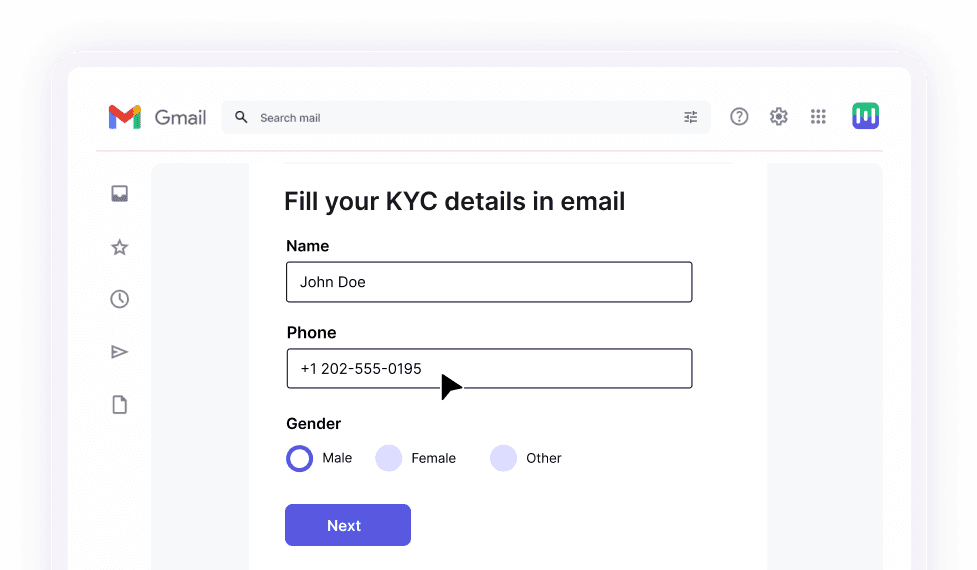
Takeaway
Managing spam emails requires a combination of proactive measures for both receivers and senders. Employing effective unsubscribe methods, utilizing spam filters, and following best email practices can help remove email from spam lists . Additionally, prompt action and adherence to guidelines are crucial for resolving blacklisting issues.










