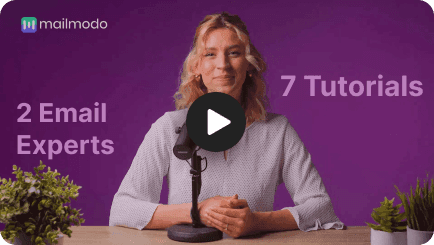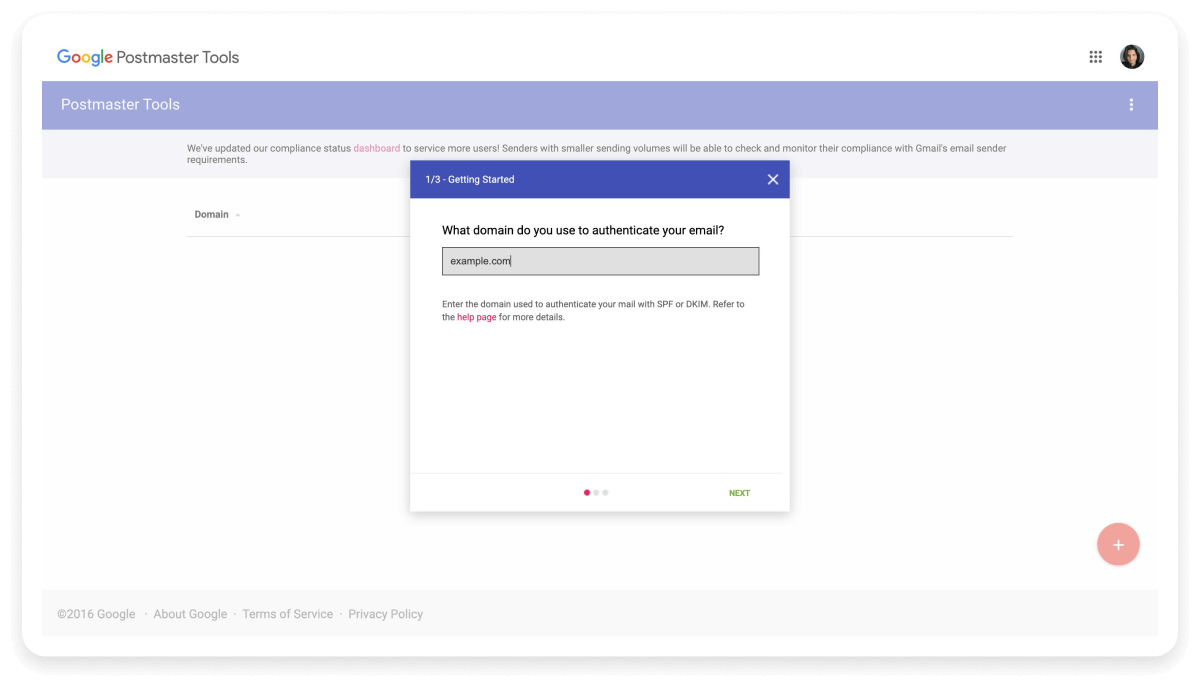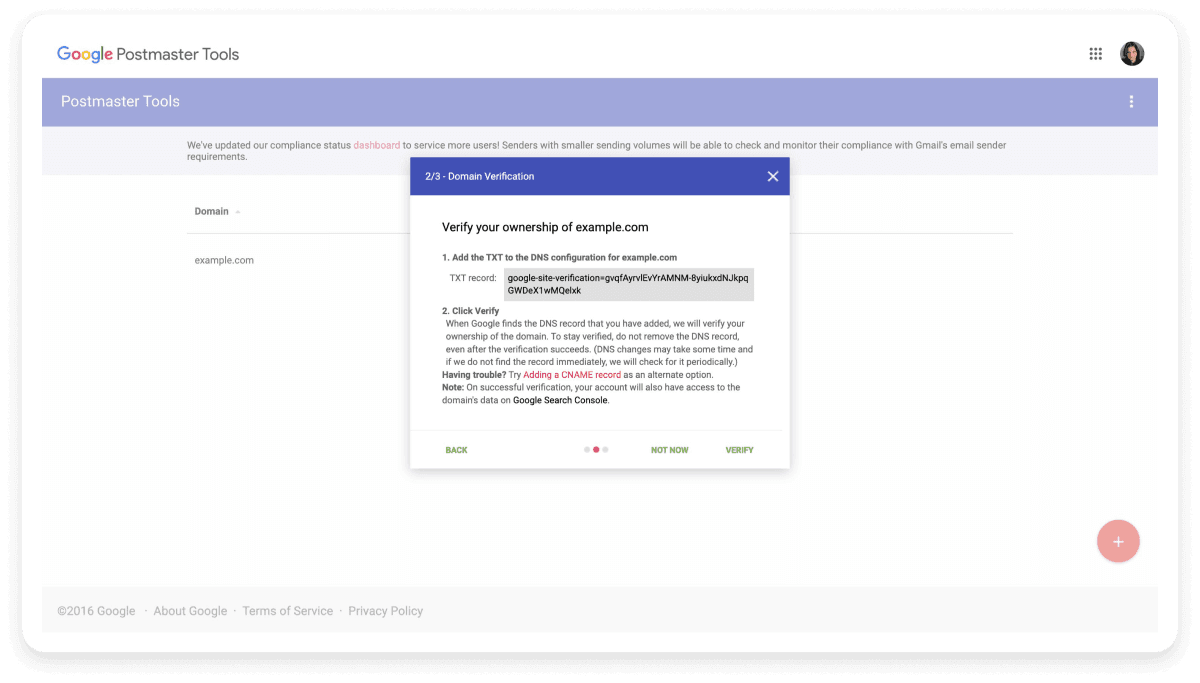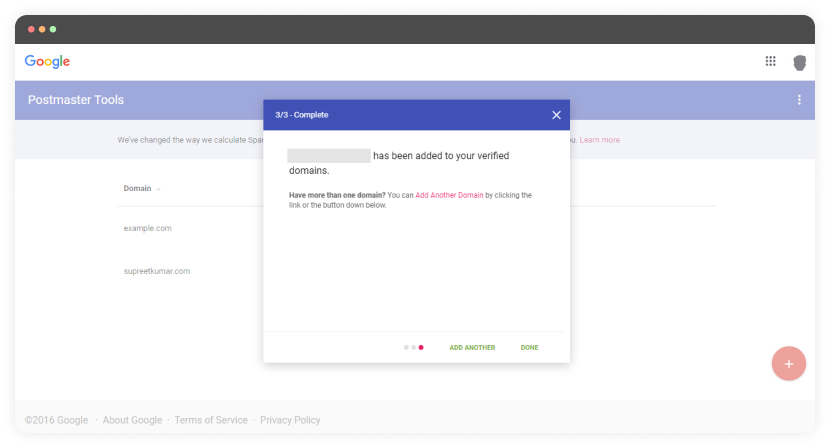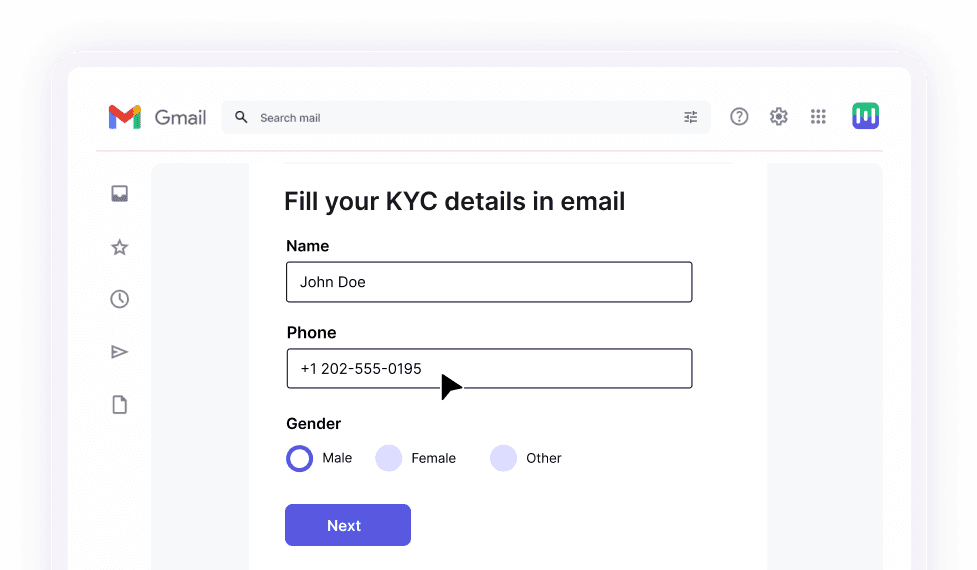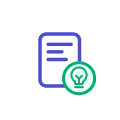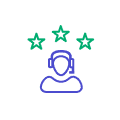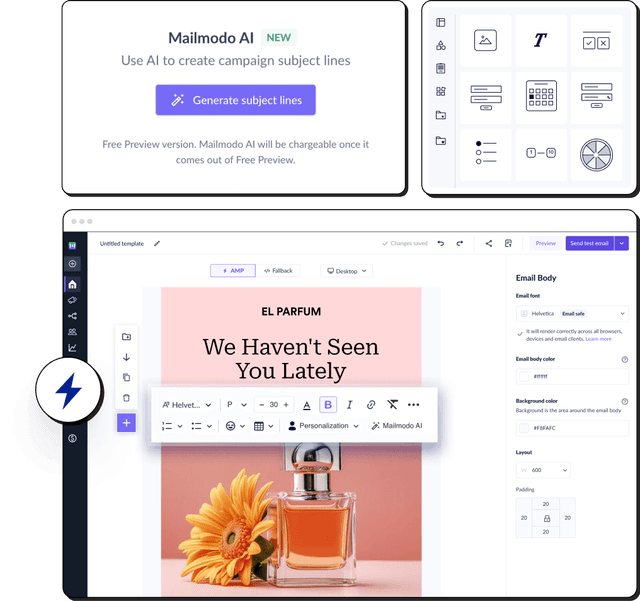What is the Google Postmaster?
The Google Postmaster tool is a free service that allows email senders to monitor and improve email deliverability. It provides insights into email performance such as sender reputation, spam complaints, bounce rates, and authentication status.
Setting up the Google Postmaster tool is strongly recommended if your contact list contains a sizable percentage of Gmail users to get valuable data.
Here is a peek into what you can get from the tool:
✔️ Domain reputation
✔️ IP reputation
✔️ Delivery errors
✔️ Spam rate
✔️ % of emails that passed the authentication
✔️ Encrypted traffic
Why should you use Google Postmaster tools?
Google Postmaster Tools is vital for enhancing email performance. You can improve your email deliverability with the insights you get from the postmaster tools.
For example, you can see if the last email campaign had high delivery errors. With this data, you can investigate to find the root cause for the issue and use the learnings to improve future campaigns.
Also, Gmail has a 30.70 % market share and is the second most popular email client. So it is beneficial to make use of this tool.
Since Google owns Gmail and Postmaster, it can take the performance data from Gmail and provide that in the Google Postmaster. So you're getting accurate data straight from one of the largest email providers in the world.
I guess these reasons are enough to get started with the Postmaster tools. Now, let us learn how you can set up and use the tool.
How to set up Google Postmaster tools
You need a Google account to use the Google Postmaster tools. So if you don't have an account, create one now.
Let us start with the Postmaster tool setup.
Step 1: Visit Google Postmaster and log in with your Gmail account.
Step 2: Click the “+” icon at the bottom right of the screen.
Step 3: Enter your authentication domain name in the popup that appears next.
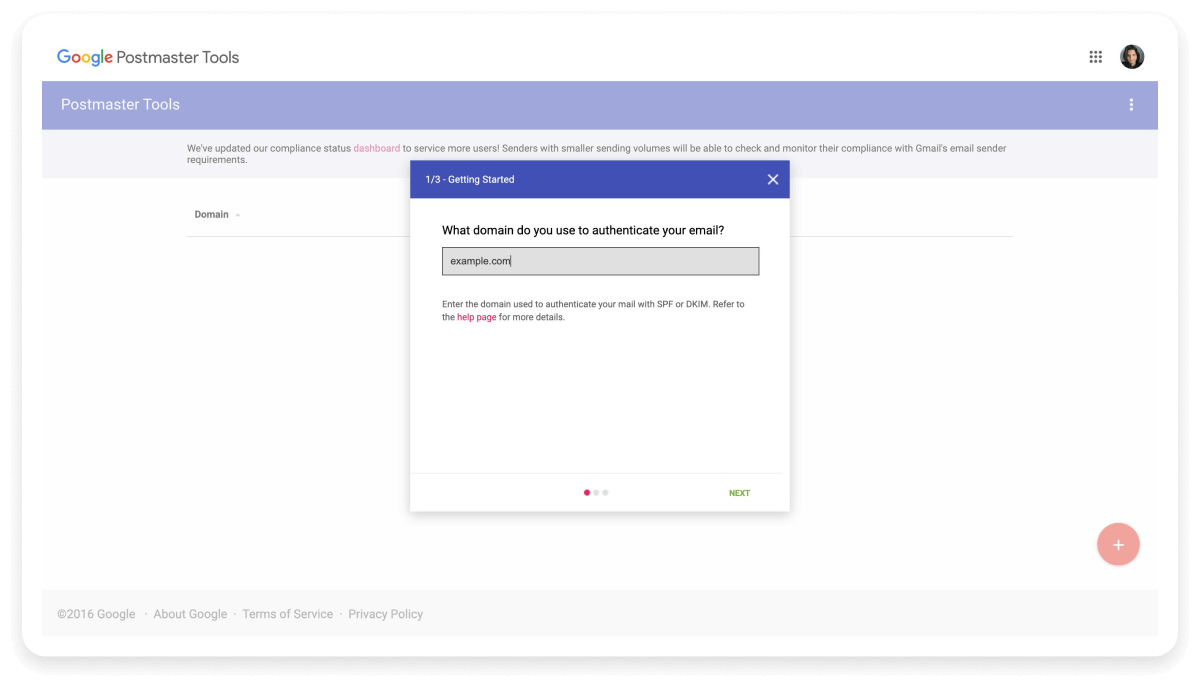
Step 4: Google Postmaster will generate a TXT record. Copy the record and add it as a TXT record to the DNS records of the domain.
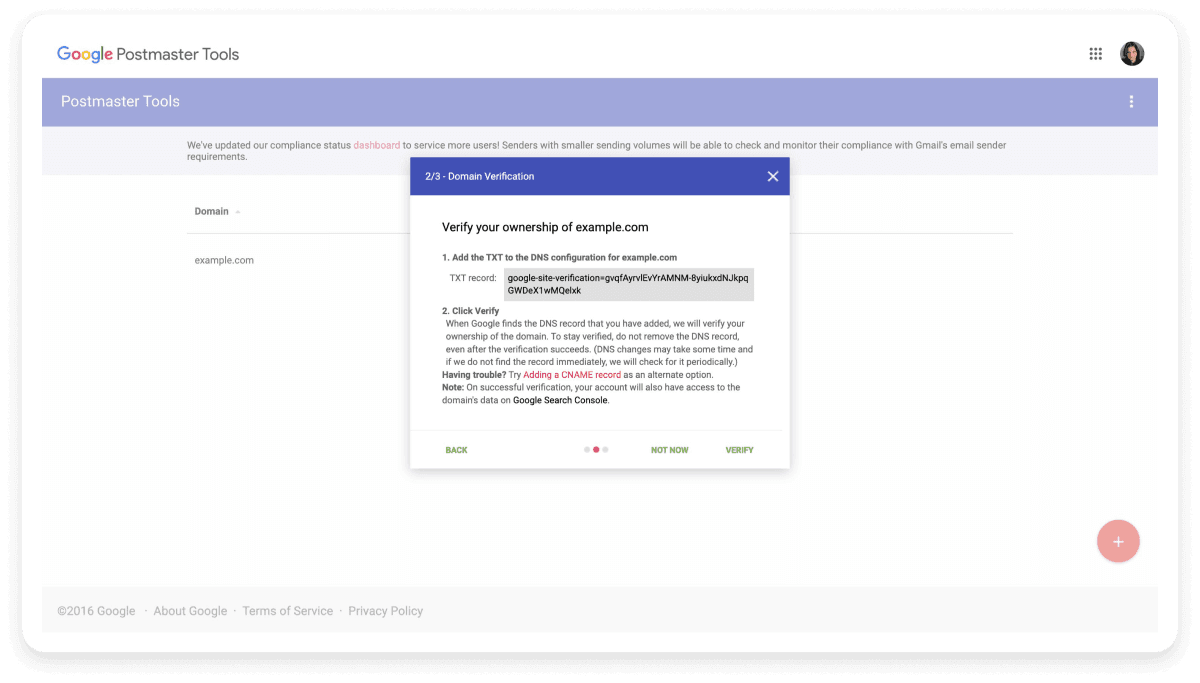
Step 5: If you encounter issues with the TXT record, you can use a CNAME record as an alternative. To do this, go to your DNS settings and add the CNAME record provided by Google Postmaster. Ensure that the CNAME is correctly configured to link your domain to Google's verification process.
The video below shows how you can add your record to a GoDaddy domain name. The process will be similar for other domain name providers as well.
Step 6: Once you've added the record, verify your domain ownership by clicking the 'Verify' button in the popup. A success message will appear upon successful verification.
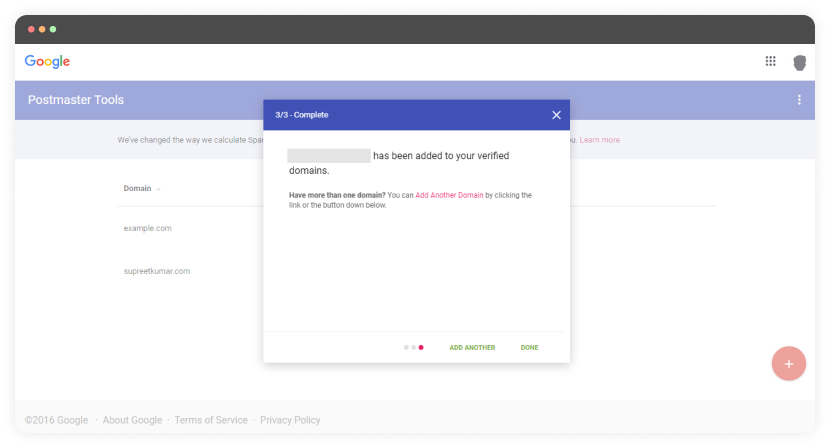
Step 7: After adding and verifying your domain, it typically takes 24 to 48 hours for Google Postmaster to begin collecting and displaying data associated with your domain. During this time, Postmaster collects information such as sender reputation and spam rates. Once the data is available, you can explore the tool to analyze and optimize the performance of your email campaigns.
Note: You've set up the tool, but you might be wondering, "Why don't I see any data in Google Postmaster Tools?" Here's the answer:
"Google Postmaster Tools only shows data for domains with significant email volume. Typically, you'll start seeing data populate the dashboard once you send at least 100 emails per day consistently."
Get health reports of your emails within minutes
How to use the Google Postmaster tool
Use the Google Postmaster tool to gather valuable insights like the ones mentioned below.
1. Domain reputation
Google determines your domain reputation score based on your history of spam complaints. Your domain reputation influences whether or not an email is delivered to the inbox by the email client.
Google Postmaster domain reputation will rate your domain as bad, low, medium, or high.
Bad - The domain has a history of spam complaints, and the email from this domain will end up in the spam folder.
Low - The domain has notable spam complaints, and emails from this domain will likely end up in the spam folder.
Medium - The domain sends spam emails occasionally, and the emails from this domain will most probably reach the inbox unless there is a sudden spike in the spam levels.
High - The domain sends high-quality emails following email guidelines and has a low spam rate. Emails from this domain will land in the inbox.
2. IP reputation
Your emails are sent from a device with a particular IP. The inbox providers will assign a negative reputation if many spam emails are sent from that IP.
Again, the Google Postmaster will rate your IP's reputation as bad, low, medium, or high. If it is on the lower end of the spectrum, improve it. If it is on the higher end, maintain it.
3. Spam rate
Spam rate helps you identify the percentage of users marking you spam. These people may not have found your content helpful or you might have failed to collect their consent before sending them emails. So if this number is significantly high, you'll have to tweak your email campaigns. Here are some suggestions:
Find the right email cadence to avoid overwhelming your recipients.
Implement a sunset policy to identify and re-engage or remove disengaged users.
Build a suppression list to exclude users who consistently mark your emails as spam.
4. Delivery errors
Not all of your emails successfully reach the recipients' inboxes for various reasons. The delivery error dashboard shows the percentage of emails that were rejected—either temporarily or permanently. While bounces are included in these errors, delivery errors can also refer to other issues like server blocks or greylisting.
Here are the error codes you will see in the Postmaster tool:
Rate limit exceeded: Gmail will put a temporary limit when your IP sends too much traffic at higher rates.
Suspected spam: Gmail flagged the traffic from your IP as spam.
Email content is possibly spammy: Gmail systems detected the traffic as spam due to the email content.
Bad or unsupported attachment: Unsupported or bad email attachments are detected by Gmail.
DMARC policy of the sender domain: The sender domain has set up its DMARC rejection policy.
Sending IP has a low reputation: The sender IP has a poor reputation.
Sending domain has a low reputation: The sender domain has a poor reputation.
IP is in one or more public RBLs: The sender IP is listed in one or more public Real-time Blackhole Lists.
Domain is in one or more public RBLs: The sender domain is listed in one or more public Real-time Blackhole Lists.
Bad or missing PTR record: The sender IP has no PTR record associated with it.
Follow these steps to lower the delivery rate as much as possible:
Set up your DMARC, DKIM, and SPF records
Avoid adding malicious attachments to your emails
Monitor and maintain a good sender reputation
Ensure proper email content formatting
Regularly update and clean your email list
5. Authenticated traffic
In this dashboard, you'll see how many emails have passed the DMARC, DKIM, and SPF records versus the total number of emails that attempted to pass. This dashboard has three separate graphs meant to show the data of these three records.
SPF graph: This graph shows the percentage of emails that passed SPF authentication compared to the total number of emails sent from your domain that attempted SPF authentication.
DKIM graph: This graph shows the percentage of emails that passed DKIM authentication compared to the total number of emails sent from your domain that attempted DKIM authentication.
DMARC graph: This graph shows the percentage of emails that passed DMARC authentication compared to the total number of emails received from your domain that passed either SPF or DKIM authentication.
6. Encryption
Encryption is crucial to keep your data safe from third-party intruders. The encryption graph in Google Postmaster Tools shows the percentage of incoming and outgoing emails that were sent using encrypted connections via Transport Layer Security (TLS).
Ideally, this graph should be as close to 100% as possible. While a lower rate doesn’t necessarily impact deliverability directly, it can pose a security risk, especially for sensitive information. If your encryption rate is lower than expected, it’s important to address this by ensuring that both your sending and receiving servers support TLS encryption.
That's it. Congratulations on making it this far!
Final takeaway
Google Postmaster is an indispensable tool for email senders to detect and fix deliverability issues. It provides valuable insights into IP reputation, spam rate, and other factors allowing you to fine-tune your email campaigns.
By leveraging the power of Google Postmaster, marketers can stay ahead of the competition, detect and fix issues with their email campaigns, and ensure that their email campaigns derive the desired results.